Testimonials
We are impressed with the services of TenderTiger. Timing and quality have always met our Expectations and everything is communicated in a professional and timely manner. They are always willing to help us, which has made us a Loyal Customer of theirs. Keep it up the Great work!

With Help of TenderTiger's service, most importantly we are working with our Ideal clients. Service is very easy to use and effective. We always gets prompt response from TenderTiger for our query regarding Tenders & Tender Document. We really appreciate their efforts and service.

We have been using Tender Alert services from TenderTiger for past 2 years and we have found it to be of Great use.
Tenders, Results and other information provided is Exhaustive and Relevant to our Business.
The response by their customer support team is very prompt.

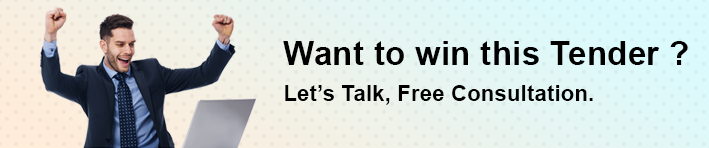


TenderTiger
1M supplier
Today •
🚀 Introducing TenderTiger’s AI Keyword Highlighter
Tenders are time-consuming, but not anymore. Now, see only what matters: your keywords, highlighted instantly in every tender document.
Save time, never miss an opportunity, and bid smarter.
That’s Growth Delivered.
✨ Try it for just ₹1,000 with a 100% refund guarantee.
📌 Contact us today:
🌐 www.TenderTiger.com
📩 sales@tendertiger.com
📞 +91 81607 11068
#GrowthDelivered #TenderTiger #BusinessGrowth #AI #CompetitiveIntelligence #Procurement #WinWithInsight #GovernmentTenders #GlobalTenders #AIKeywordHighlighter